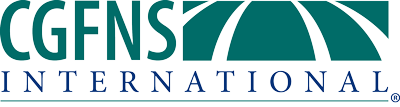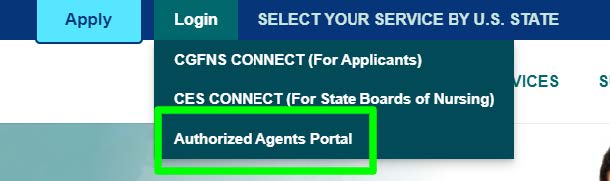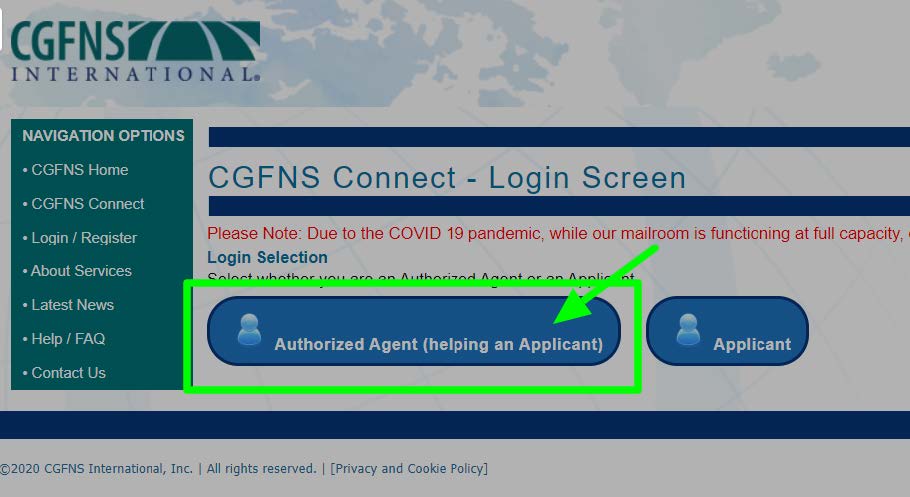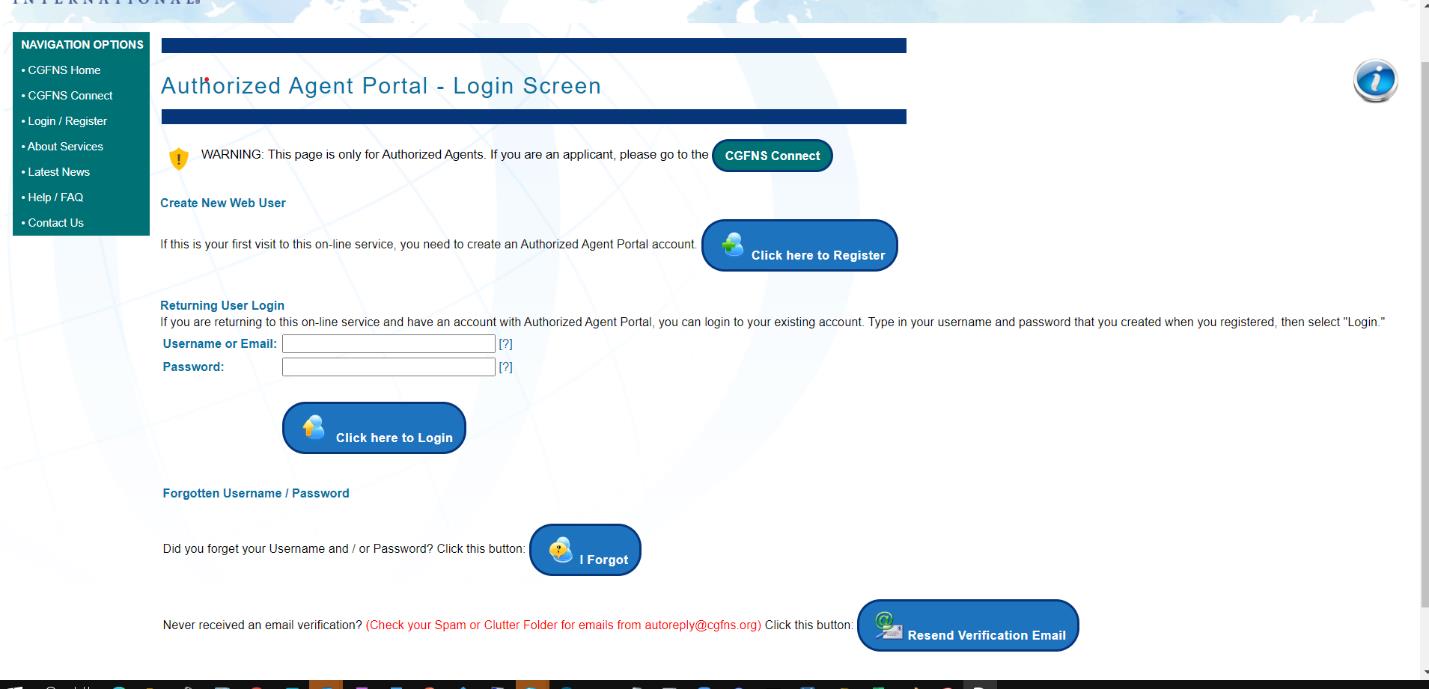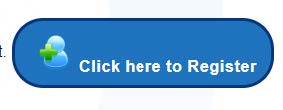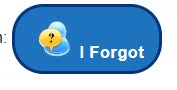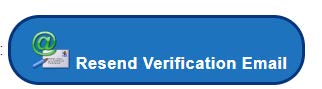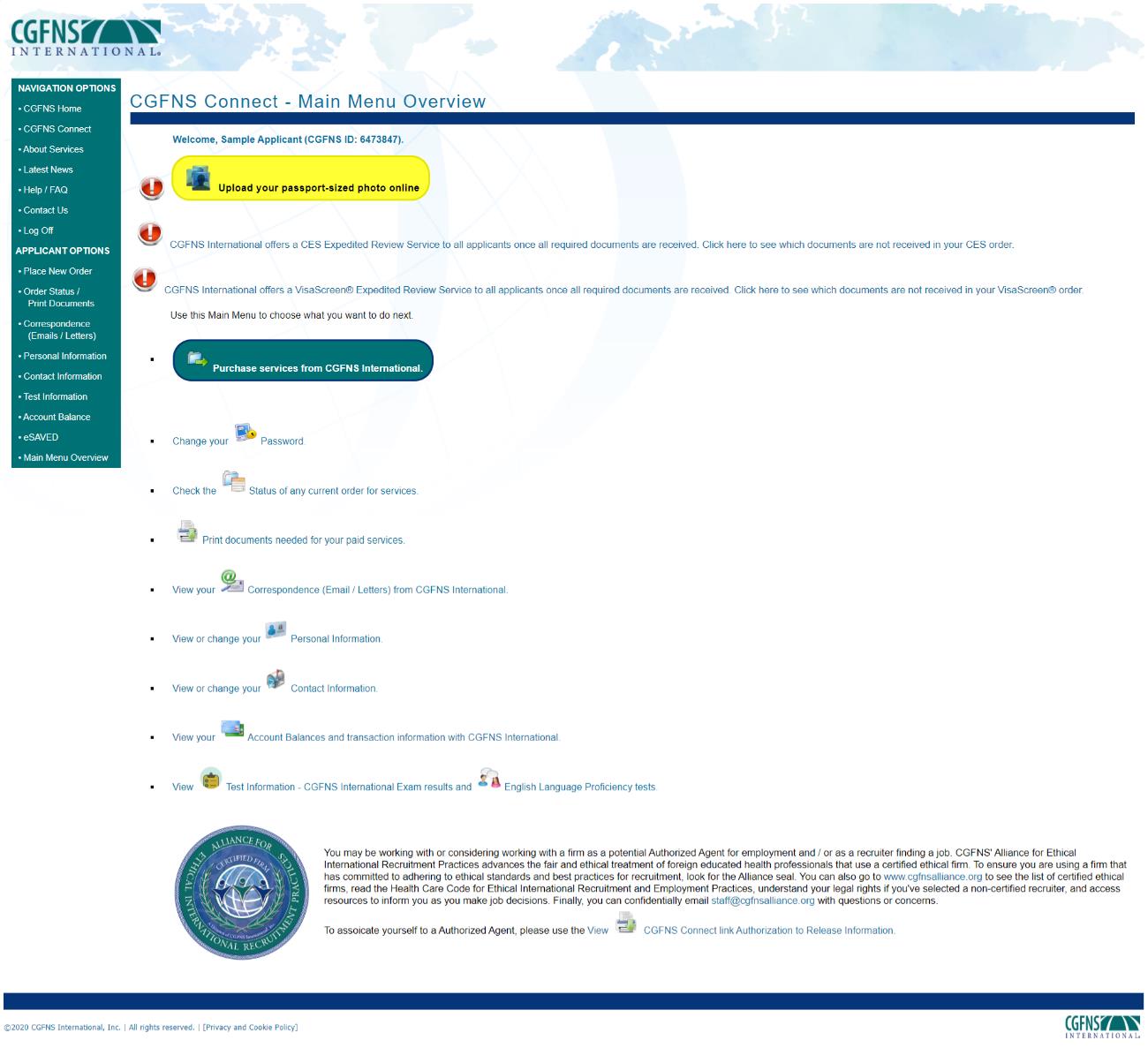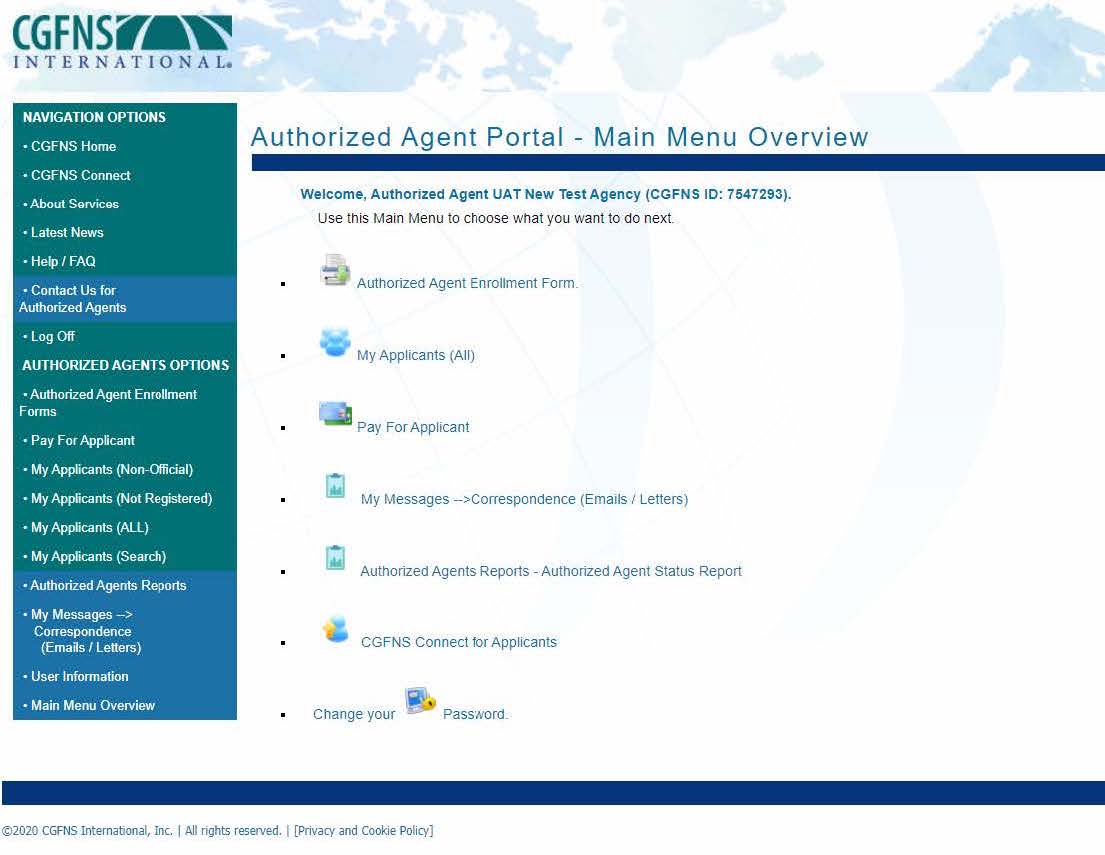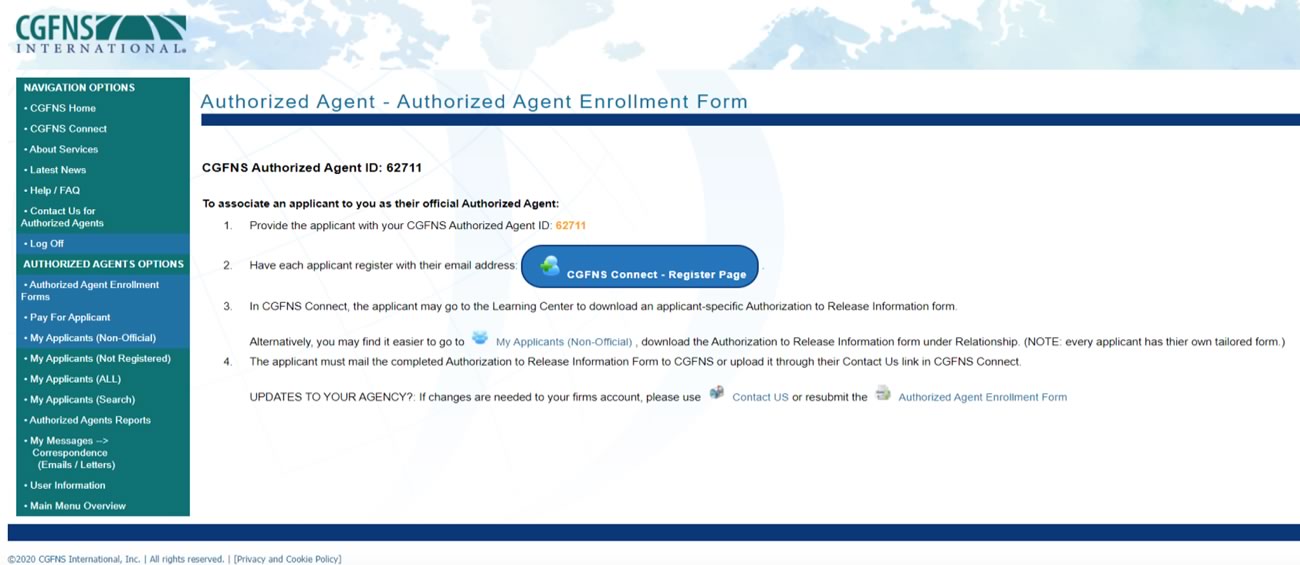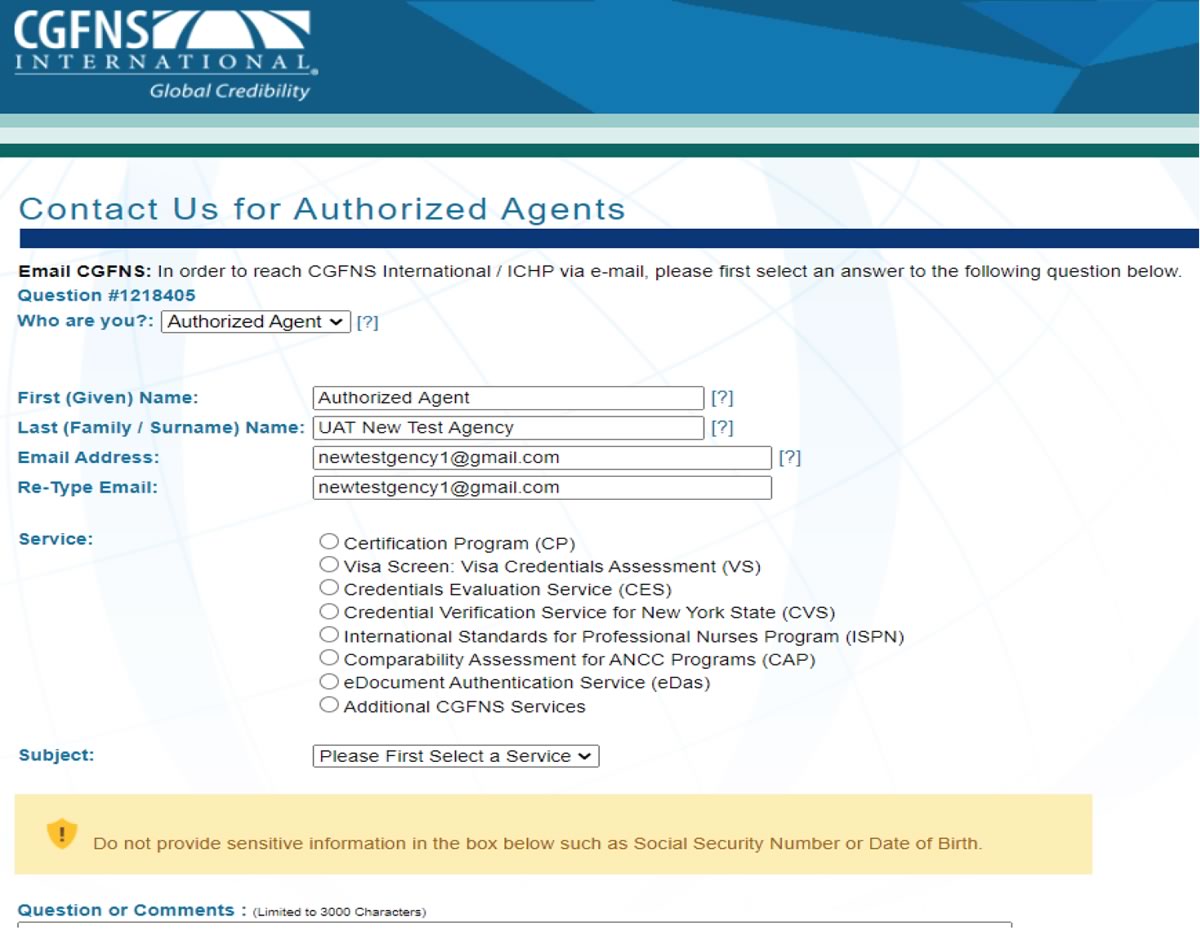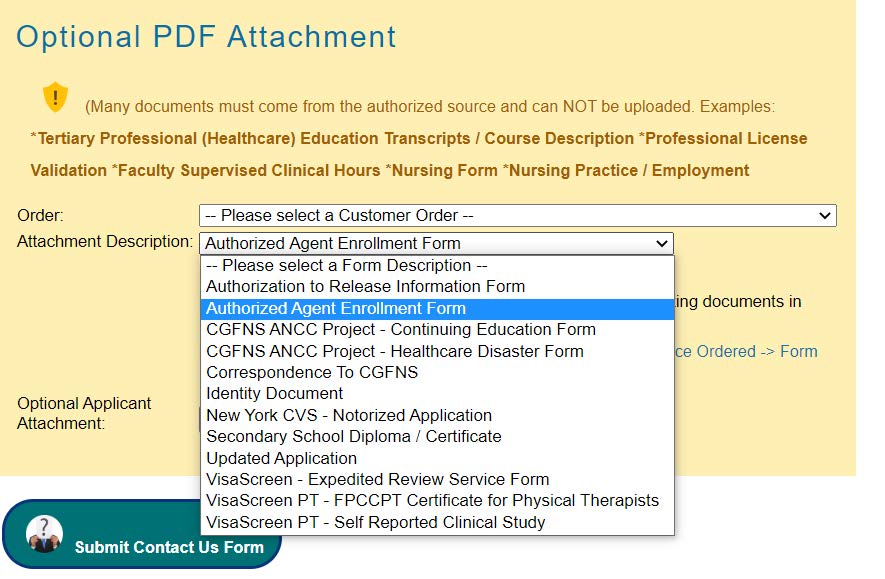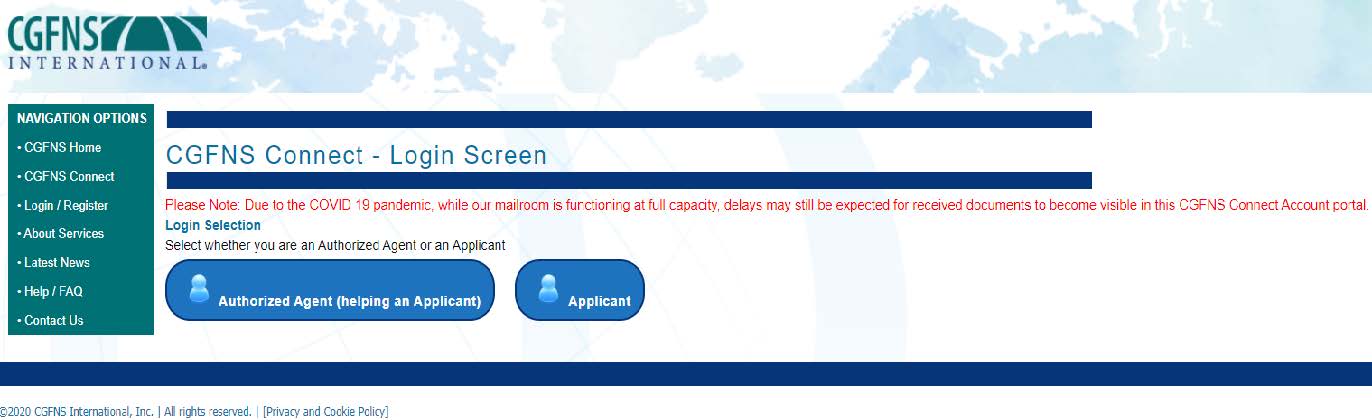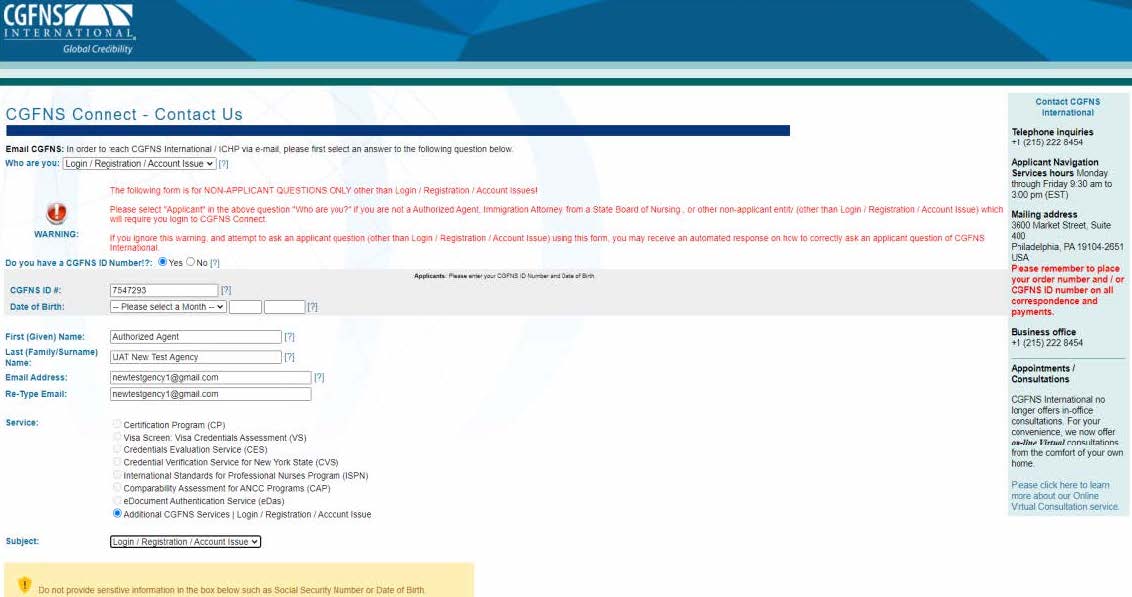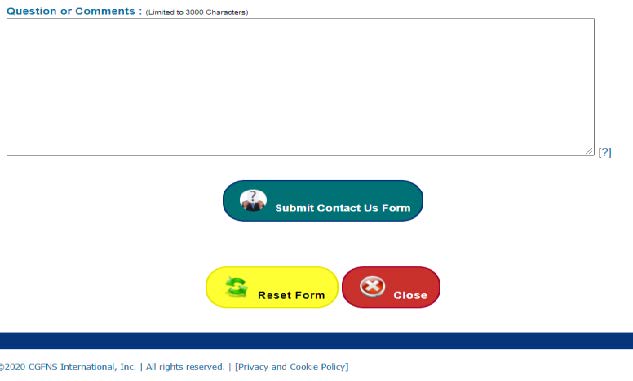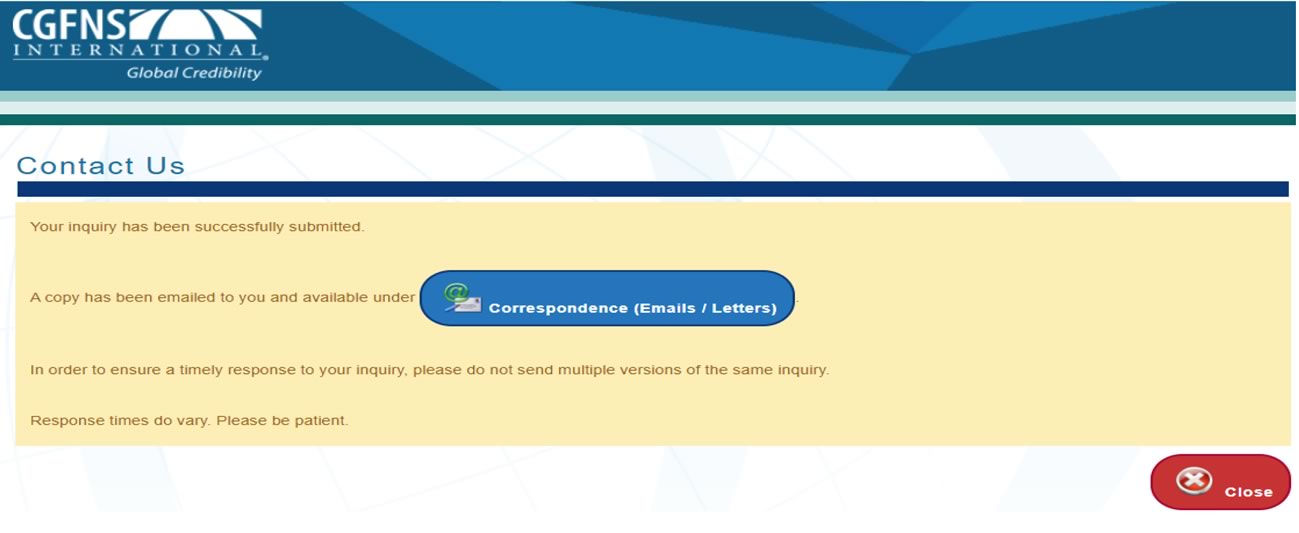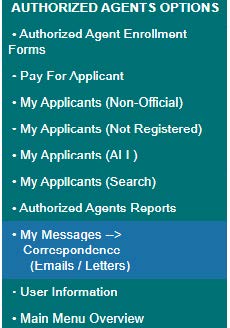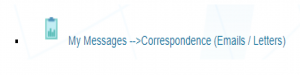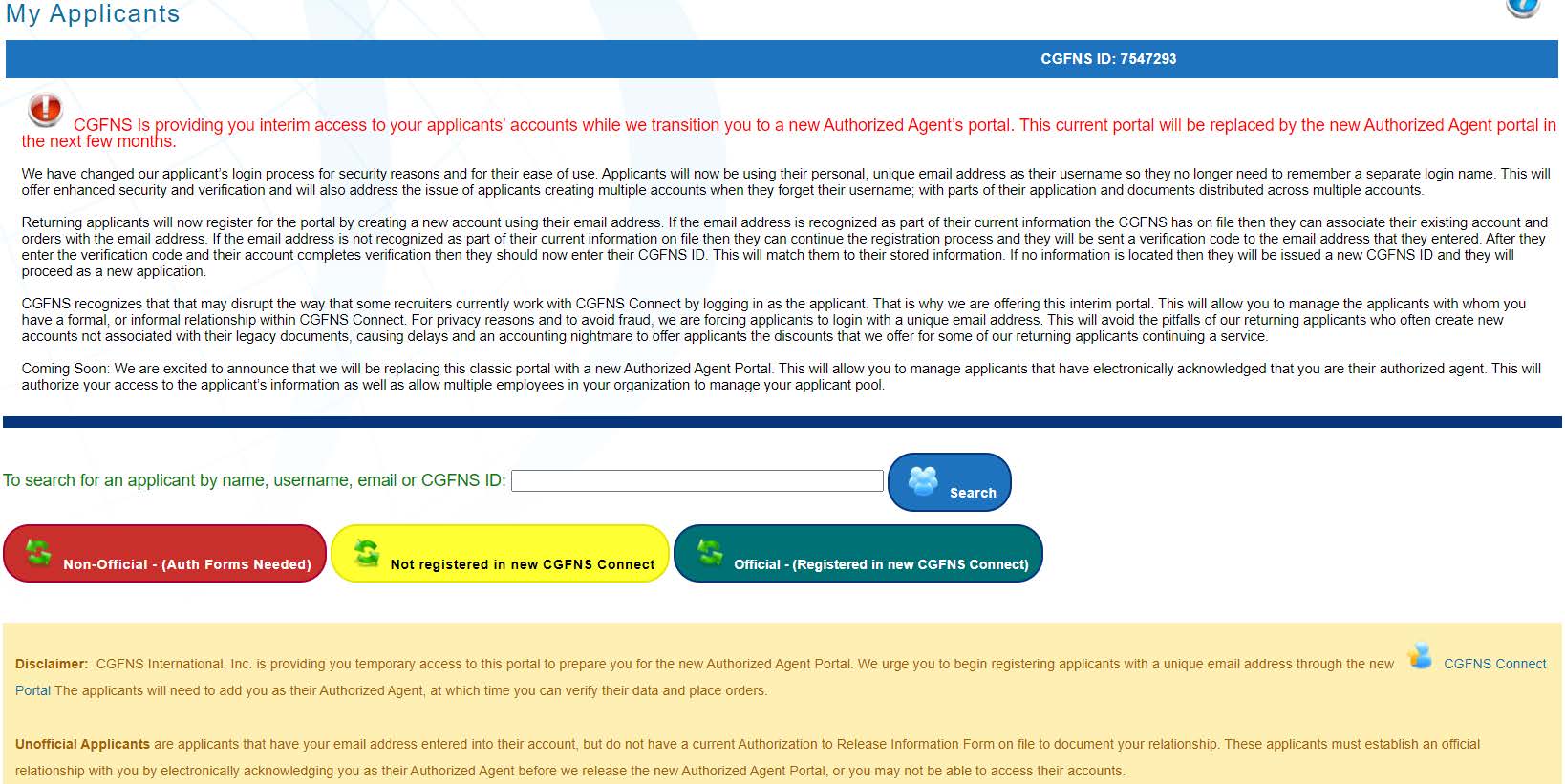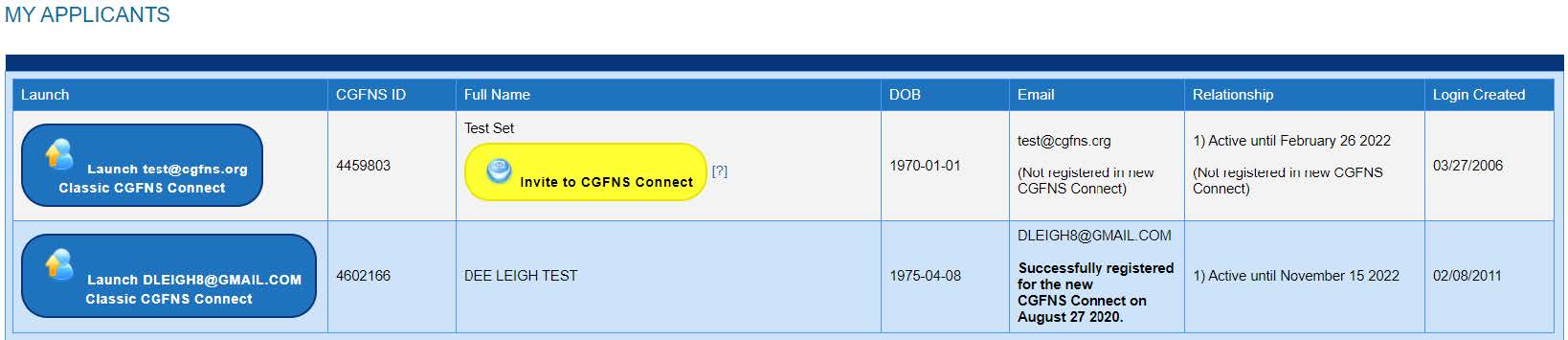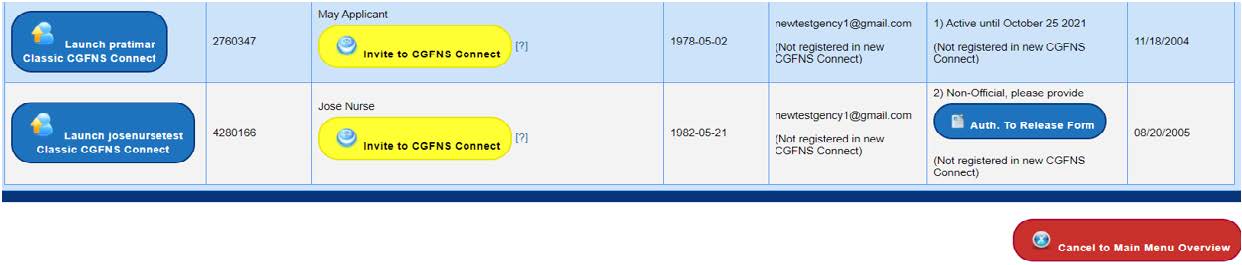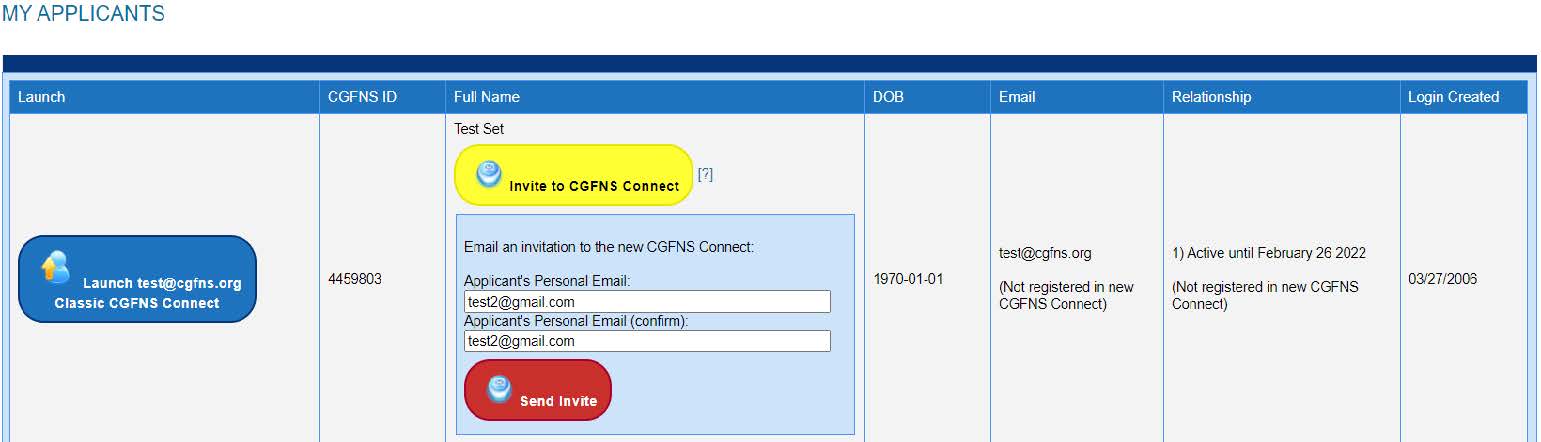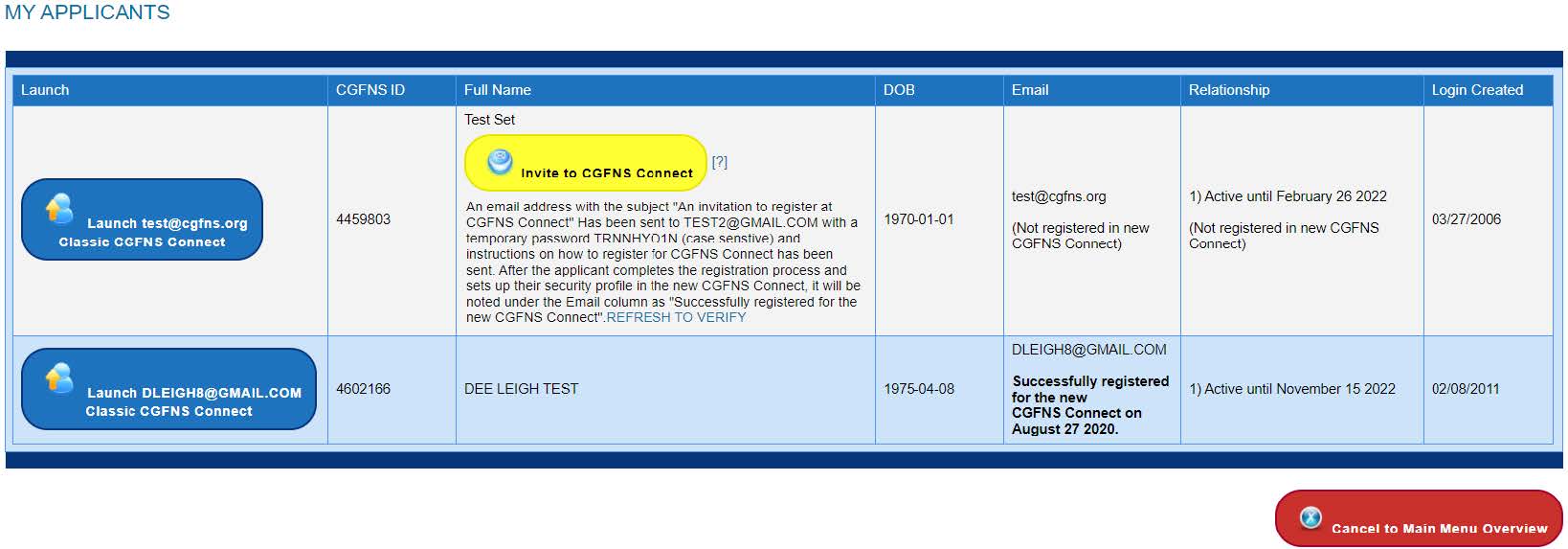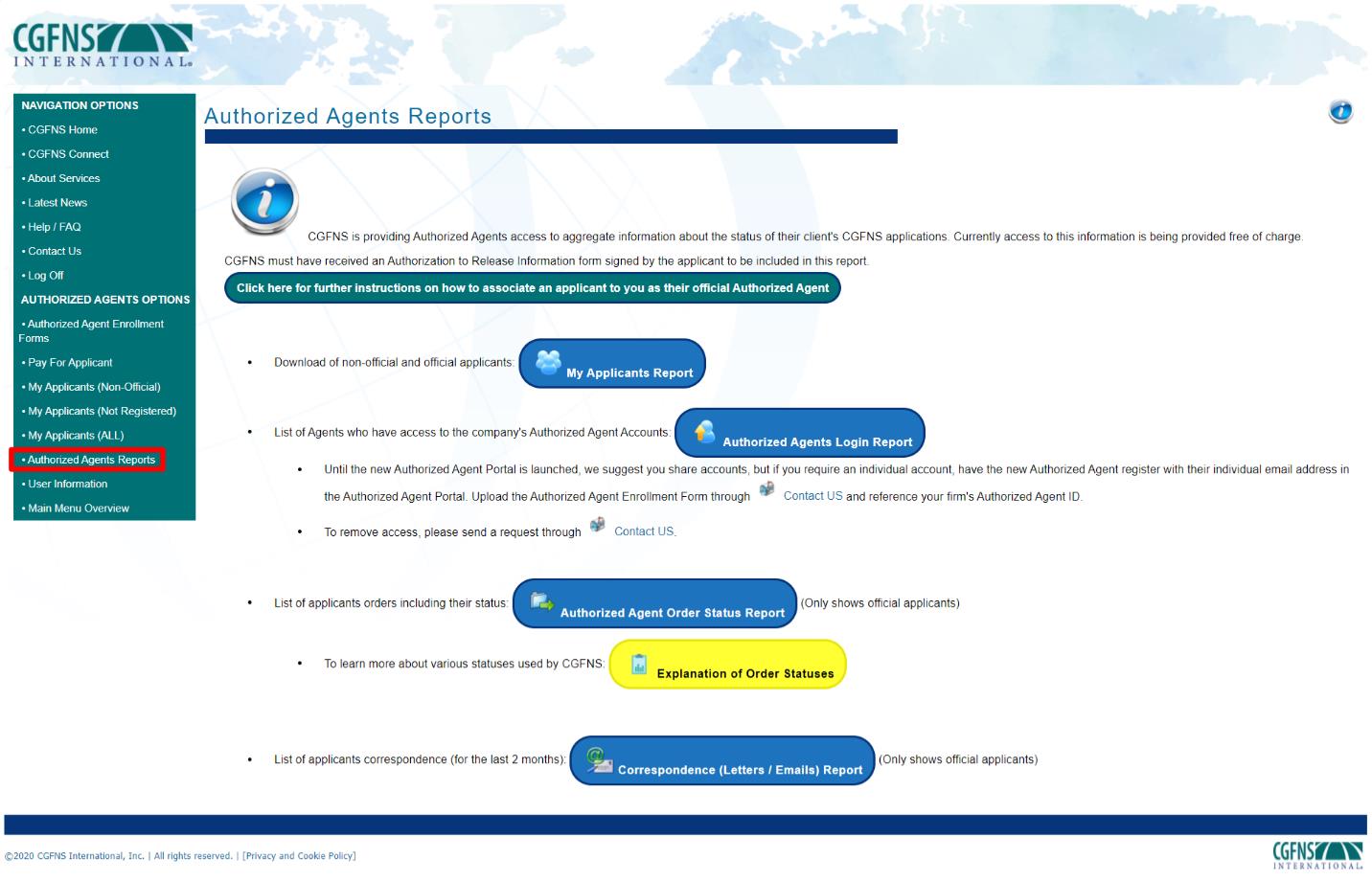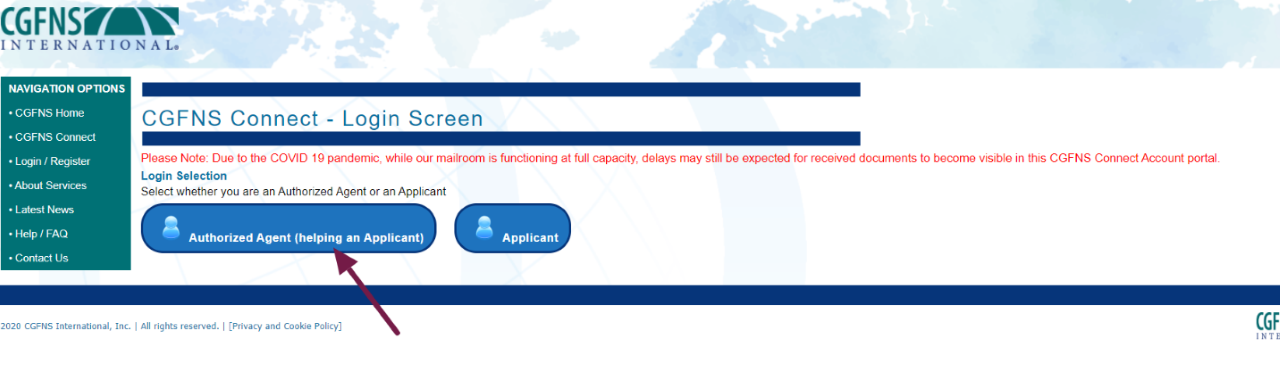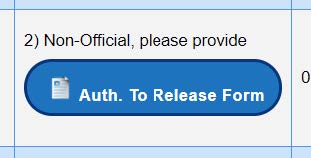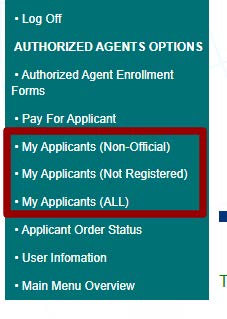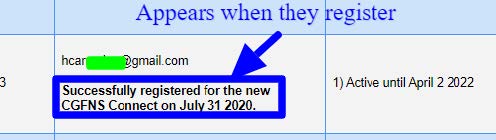Your Guide to the Authorized Agent Portal
The Authorized Agent Portal is your dedicated site to manage your relationships with Applicants who have acknowledged that you are their Authorized Agent. Use the portal to log in and act on their behalf to place orders, update their account information, and manage communications. The portal also provides multiple employees in your organization with the ability to help applicants manage their new profiles, as CGFNS now requires all applicants to have unique email addresses as their usernames. Here’s how to get started: